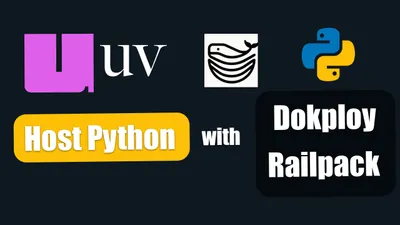Getting Started with uv: Setting Up Your Python Project in 2025
See how you can get started with uv, a next-generation Python package and project manager written in Rust by the Astral team.
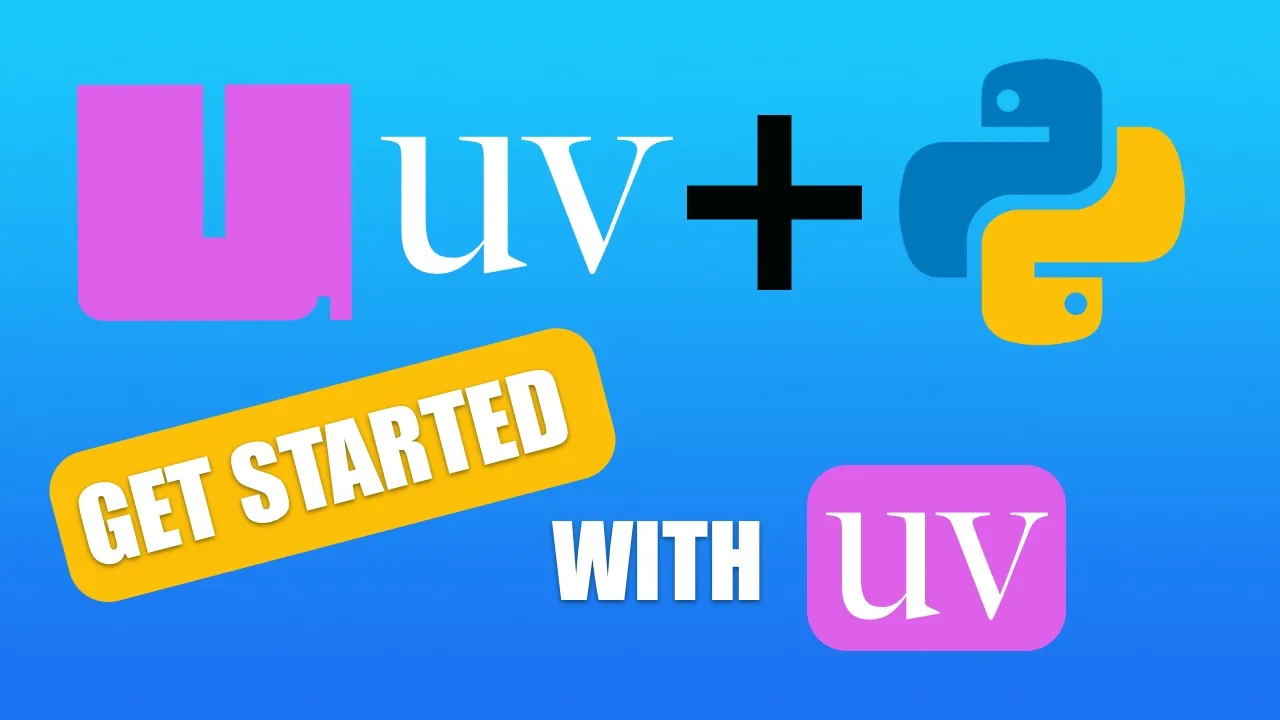
Python’s ecosystem has long been a powerhouse for developers, but managing dependencies, virtual environments, and Python versions has often felt clunky with traditional tools like pip and venv. Enter uv, a next-generation Python package and project manager written in Rust by the Astral team (known for the popular ruff linter).
Launched in February 2024, uv has rapidly gained traction for its speed (10-100x faster than pip), seamless integration with existing workflows, and all-in-one approach to Python project management. In this article, we’ll walk through how to start using uv and set up a Python project from scratch, leveraging the latest features as of March 2025.
What is uv?
uv is an all-in-one Python tool designed to replace a patchwork of utilities like pip (package installer), venv (virtual environment manager), and even poetry (project manager). Built in Rust, it boasts performance that’s 10-100x faster than traditional tools, thanks to its optimized dependency resolver and aggressive caching strategy. It’s not just a package installer—it’s a full-fledged project manager that handles Python versions, virtual environments, dependencies, and script execution with ease.
Key features of uv include:
- Speed: Installs packages and resolves dependencies in seconds, not minutes.
- Unified Workflow: Combines environment creation, package management, and script running into one tool.
- Standards Compliance: Uses the standard
pyproject.tomlfor configuration and a cross-platformuv.lockfile for reproducible builds. - No Manual Activation: Automatically manages virtual environments without requiring you to activate them manually.
As of March 2025, uv has matured significantly since its initial release, with stable support for project management, Python version handling, and seamless integration into existing workflows. Let’s see how to set it up.
Setting Up Your Python Project with uv
In this section we are going to set up a Python project using uv. We are going to install uv and create a new project.
Information Notice
For seeing how you can easely deploy uv project on your VPS you can check our article Deploying a Python uv Project with Git and Railpack in Dokploy
Step 1: Installing uv
To use uv, you first need to install it. Unlike many Python tools, uv doesn’t require a pre-existing Python installation because it can manage Python versions itself. However, it’s recommended to install it directly rather than via pip to avoid dependency conflicts with your system Python. Here’s how to install the latest version (as of March 2025, version 0.6.5 is available on PyPI, but always check astral.sh for updates):
On macOS/Linux
Open your terminal and run:
curl -LsSf https://astral.sh/uv/install.sh | shThis downloads and installs uv as a standalone binary.
Log:
downloading uv 0.6.6 aarch64-apple-darwin
no checksums to verify
installing to /Users/user/.local/bin
uv
uvx
everything's installed!
To add $HOME/.local/bin to your PATH, either restart your shell or run:
source $HOME/.local/bin/env (sh, bash, zsh)
source $HOME/.local/bin/env.fish (fish)
WARNING: The following commands are shadowed by other commands in your PATH: uv uvxOn Windows
Using PowerShell:
irm https://astral.sh/uv/install.ps1 | iexVerify Installation
After installation, confirm it worked by checking the version:
uv --versionYou should see something like uv 0.6.6. If not, ensure uv is added to your system PATH (the installer usually handles this, but you might need to restart your terminal).
Log:
╰─❯ uv --version
uv 0.6.6 (c1a0bb85e 2025-03-12)Step 2: Initializing a New Project
With uv installed, let’s create a new Python project. uv makes this a breeze with the uv init command, which sets up a basic project structure.
-
Create a Project Directory:
Navigate to where you want your project and run:
uv init my-python-project cd my-python-projectThis sets up a minimal project structure tailored for quick starts. As of March 2025, running
uv initgenerates the following files and directories in your project root:my-python-project/ ├── .python-version # Specifies the pinned Python version (e.g., "3.12") ├── main.py # A simple starter Python script ├── pyproject.toml # Project configuration file └── README.md # Basic project documentation (empty by default)Note: Depending on your setup, you might also see hidden directories like
.git(if you initialize a Git repository) or.ropeproject(if you’re using an IDE like PyCharm with Rope for refactoring). These are not created byuvitself but may appear based on your environment or subsequent actions.The
pyproject.tomlfile is the core of your project, following the PEP 621 standard. It looks something like this:[project] name = "my-python-project" version = "0.1.0" description = "Add your description here" readme = "README.md" requires-python = ">=3.13" dependencies = []The
main.pyfile comes with a basic “Hello, World!” example:def main(): print("Hello from my-python-project!") if __name__ == "__main__": main()The
.python-versionfile pins the Python version (e.g.,3.13), andREADME.mdstarts as an empty file ready for your project description.- Set a Python Version (Optional)
The
.python-versionfile is created automatically byuv init, typically defaulting to the latest Python version available on your system (e.g., 3.12). To change it to a specific version:
This updatesuv python pin 3.12.python-versionand ensures consistency across machines. Be sure to update therequires-python = ">=3.12"before inpyproject.toml.
- Set a Python Version (Optional)
The
Step 3: Setting Up a Virtual Environment
With traditional tools, you’d manually create a virtual environment using python -m venv. uv simplifies this with the uv venv command, automatically placing it in a .venv folder in your project root.
Run:
uv venvYou’ll see output like:
Using Python 3.12.7
Creating virtual environment at: .venv
Activate with: source .venv/bin/activateTo activate it:
- macOS/Linux:
source .venv/bin/activate - Windows:
.venv\Scripts\activate
However, uv often eliminates the need to manually activate environments by handling this automatically with commands like uv run (more on that later).
Step 4: Adding Dependencies
Now, let’s add some packages to your project. uv manages dependencies via pyproject.toml, and you can add them interactively or manually.
Interactive Method
To add requests (a popular HTTP library):
uv add requestsThis updates pyproject.toml with:
[project]
dependencies = [
"requests>=2.32.3",
]It also creates a uv.lock file, a cross-platform lockfile ensuring reproducible builds by pinning exact versions.
Manual Method
Add the packages to pyproject.toml
Edit pyproject.toml directly. For example:
[project]
name = "my-python-project"
version = "0.1.0"
requires-python = ">=3.12"
dependencies = [
"fastapi>=0.115.6",
"pandas>=2.2.1",
]
[dependency-groups]
dev = ["pytest>=8.3.4"]Here, fastapi and pandas are production dependencies, while pytest is a development dependency.
Installing Dependencies
To install all dependencies (including dev ones) into your virtual environment:
uv sync❯ uv sync
Resolved 25 packages in 1.37s
Prepared 18 packages in 3.28s
Installed 18 packages in 51ms
+ annotated-types==0.7.0
+ anyio==4.8.0
+ fastapi==0.115.11
+ iniconfig==2.0.0
+ numpy==2.2.3
+ packaging==24.2
+ pandas==2.2.3
+ pluggy==1.5.0
+ pydantic==2.10.6
+ pydantic-core==2.27.2
+ pytest==8.3.5
+ python-dateutil==2.9.0.post0
+ pytz==2025.1
+ six==1.17.0
+ sniffio==1.3.1
+ starlette==0.46.1
+ typing-extensions==4.12.2
+ tzdata==2025.1This reads pyproject.toml, resolves dependencies, and installs them into .venv. If you only want production dependencies, use:
uv sync --no-devThe speed of uv sync is remarkable—often completing in milliseconds compared to minutes with pip.
Step 5: Writing and Running Code
Let’s create a simple script. In my_python_project/main.py, add:
import requests
def fetch_data():
response = requests.get("https://api.github.com")
print(response.json())
if __name__ == "__main__":
fetch_data()To run it, use:
uv run python main.pyuv run ensures the script runs in the project’s virtual environment, installing dependencies if needed. You can also run it directly:
uv run main.pyAdvanced Script Execution
Want to learn more about running standalone scripts with uv without creating full projects? Check out our comprehensive guide on Running Test Scripts with uv: No Dependencies Management Required for advanced script execution techniques.
Step 6: Managing Your Project
As your project grows, uv offers tools to keep it organized.
-
Update Dependencies To upgrade packages to their latest compatible versions:
uv sync --upgrade -
Export to requirements.txt If you need a traditional
requirements.txt:uv export --format requirements-txt > requirements.txt -
Run Commands Execute any command in the project environment:
uv run pytest
Step 7: Managing Python Versions
List installed Python versions:
uv python listInstall a specific version:
uv python install 3.11Step 8: Removing Packages with uv
As your project evolves, you might need to remove a package that’s no longer needed. With uv, uninstalling dependencies is just as straightforward as adding them, and it keeps your project configuration and environment in sync.
-
Remove a Package Suppose you added
requestsearlier but no longer need it. To remove it:uv remove requestsThis command:
- Deletes
requestsfrom the[project.dependencies]section in yourpyproject.toml. - Uninstalls the package from the virtual environment (
.venv). - Updates the
uv.lockfile to reflect the change, ensuring reproducibility.
For example, if your
pyproject.tomloriginally had:[project] name = "my-python-project" version = "0.1.0" description = "A new Python project" requires-python = ">=3.12" dependencies = [ "requests>=2.31.0", ]After running
uv remove requests, it becomes:[project] name = "my-python-project" version = "0.1.0" description = "A new Python project" requires-python = ">=3.12" dependencies = [] - Deletes
-
Remove a Development Dependency If you installed a development dependency like
pytestwithuv add --dev pytestand want to remove it:uv remove --dev pytestThis targets the
[dependency-groups.dev]section inpyproject.tomland removespytestfrom both the configuration and the virtual environment. -
Sync the Environment (Optional) While
uv removetypically updates the environment automatically, you can ensure everything is consistent by running:uv syncThis reconciles the virtual environment with the updated
pyproject.tomlanduv.lock, removing any orphaned packages. -
Manual Removal (Not Recommended) If you manually edit
pyproject.tomlto remove a dependency (e.g., deletingrequestsfrom thedependencieslist),uvwon’t automatically uninstall it from.venvuntil you runuv sync. Stick touv removeto avoid this extra step and keep your project clean.
Why Choose uv in 2025?
By March 2025, uv has solidified its place as a game-changer in Python development. Its speed alone—often installing dependencies 10-20x faster than pip—is a compelling reason to switch. Add to that its seamless integration with modern standards (pyproject.toml, uv.lock), automatic Python version management, and a streamlined workflow, and it’s clear why developers, including the FastAPI team, have adopted it.
For beginners, uv reduces the complexity of managing Python environments. For pros, it saves time and ensures reproducibility. Whether you’re building a small script or a large application, uv adapts to your needs.
What’s Next?
Now that you’ve mastered the basics of uv project management, you might want to explore more advanced capabilities:
- Script Execution: Learn how to run standalone Python scripts without creating full projects in our guide Running Test Scripts with uv: No Dependencies Management Required
- Text-to-Speech: Build a powerful audio generation script with Text-to-Speech with uv: Create Audio from Text in Python
- Deployment: See how to deploy uv projects in our article Deploying a Python uv Project with Git and Railpack in Dokploy
Conclusion
uv is a game-changer for Python developers in 2025, offering a fast, unified, and intuitive way to manage projects. From installation to dependency management, it reduces friction and lets you focus on coding. To stay updated, check the official documentation at docs.astral.sh/uv or the GitHub repo at github.com/astral-sh/uv.
Ready to try it? Install uv, initialize a project, and experience Python development at warp speed. Happy coding!